|
|
|
1. You can make your own sound movies to play in a slideshow in AppleWorks, or to use in HyperStudio. If you are making a web page, you can play your sound movie in the web page too.
You can record a voice talking, or music played close to the computer, or sounds you want as special effects. Do not try and record from a CD, because it won't work. It would also be breaking copyright, because you did not make the music yourself.
2. You will find SoundRecorder in the Work for Children, Senior School folder. Double click to open it, and you will get this window.
3. You will need to adjust the volume, because otherwise your recording could be too soft. First set the computer volume to about medium, as shown below on the left. Then set the input level for SoundRecorder to the highest it will go, as shown below on the right. (Slide the bars along to 1.5)
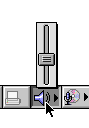 ................,,,,,,,,,,,,,,,,,,,,,,,,,
................,,,,,,,,,,,,,,,,,,,,,,,,,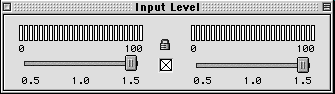
This will give you enough volume to play back well.
4. Now just click the Record button to start your recording, and Stop when you have finished. You can click Play to hear it back, and if you don't like it, just record again. When you are happy with the result, click Save.
5. When you save the movie, make sure you navigate to put it in the right place! You don't want to call your movie Sound.mov, so change it to roar.mov or whisper.mov or page1.mov or something useful. Make sure you keep the .mov at the end if you want to use it in a web page! Leave all the settings at the bottom as they are.
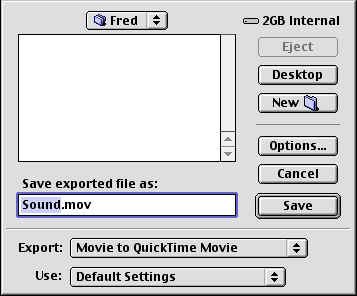
6. When your sound is saved as a movie, you can double click, and it will open in QuickTime Player. (Just click Later if it brings up a window telling you that you could upgrade.) Click on the arrow to start the movie playing and listen to it.
7. To insert your movie in an AppleWorks slideshow, just go File - Insert. You can then navigate until you find the movie you want, and click the Insert button. If you want, you can listen to the sound using the preview on the left of the window.
All you will see in AppleWorks is a small movie icon like the one below, and . Check the instructions for putting sound in slideshows to make sure you are doing everything correctly.
To put your movie into HyperStudio, check these instructions on how to add a movie.
On a webpage, using Claris HomePage, you need to go Insert - QuickTime Movie, select the tiny black box that appears on the screen, and then in the QuickTime movie window that comes up, either tell it to Auto play (which means it will start as soon as you open that page in a Browser), or Show controller, which means the user can click the control bar to start the sound whenever they like. (Try the example below by clicking the control bar).
8. It is a good idea to be very logical about naming your sound movies. Store them in a folder so that they are all together, and if you are doing a sequence with sound on each page of a slideshow, for example, call them page1, page2 etc so that you know which page they go on. Don't forget that if you put more than eight sound movies in an AppleWorks slideshow, it won't work. Just keep below that number.